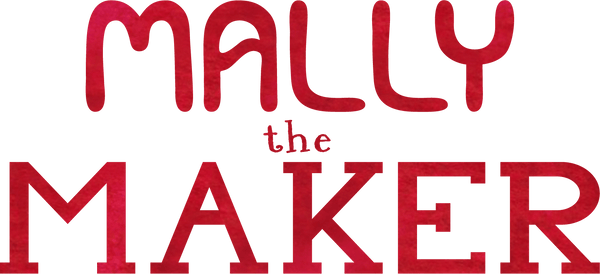Downloading Tips for Patterns and Books
Thank you for purchasing a pattern from MallytheMaker.com! We hope to make this a fun and easy downloading experience so you can jump straight into sewing your project.
How to Download a Pattern or Book
After purchasing a pattern or book, your screen will show a summary of your order and begin generating your download links. Look to the left hand side of the screen and you will see a box generating the download links:
It may take a few minutes to generate your download link. Once it's finished loading, your download links will look like this:
Click the blue "Download Now" box and your file will begin downloading. Unless your computer settings have been changed, the file should appear in your computer's Downloads folder.
Delayed Download Link
Sometimes the system is delayed. Leave the page open and come back to it in about 10 minutes and click the "refresh" button in your web browser.
The page will reload and if the links have been generated you will see the same image above. Click the blue "Download Now" box to begin downloading your files.
Download Links via Email
In addition to displaying the download link on the order summary page, you will also have download links sent to you via email.
The first email you receive after placing an order will be titled Thank you for ordering from MallytheMaker.com and will contain a summary of the the items you ordered.
The second email you receive will be titled Your downloads are ready and it will contain your download links.
Open the second email and click on the download link. A new window in your web browser will open and you will be taken to the download page.
Click on the orange "Download Now" button and the file will download onto your computer.
Where did the pattern go?
After downloading, the file should automatically appear in your computer's Downloads folder. Open the folder, click on the document, then move it to a place you can more easily find it.
My favorite way to keep files accessible and easy to find is to organize them into folders for the specific website I've purchased from. Create a folder titled "Mally Maker" and store all of your patterns and books from this website in this folder so you always know where they are.
How do I download the pattern on my tablet?
The easiest way to do this is to open the download email on your tablet and tap the link to download the file.
The file will download onto your device, and you'll need to open it in a PDF reading app like iBooks or Adobe Acrobat Reader.
You can also move the file into your tablet by placing it in a Dropbox folder that is synced from your computer to your tablet.
Oops! I lost my pattern! Now what do I do?
If you saved your download email, simply open it back up and click the link again to download the file. Make sure to save the download emails you receive from us so you can always download your files when you need them.
If you no longer have your download email, contact us with your name and the pattern you ordered, and we'll send you a new link.
Help! I'm having trouble printing my pattern!
First close your internet browser. I've noticed that printing a PDF from a file open in an internet browser can create many conflicts with printer settings.
Locate and click on the pattern you downloaded to your computer. It will open in Adobe Reader. Please make sure this program is up to date.
It's very important to print your sewing patterns full size and with no scaling or shrinking. Open the file on your computer and select "Actual Size" in the printer dialog box.
Also make sure to select "Letter" or "8.5 x 11" sized paper.
Whenever a page needs to be printed exactly for a pattern diagram or template, it will include a 1 inch box for you to measure and check. The 1 inch square should measure 1 inch exactly.
If you're still struggling to print your pattern properly, it may be your printer. Some printers are set to add a border, or extra margin, to the pages they print. In this case, take the file to your local office supply store and have them print it for you.